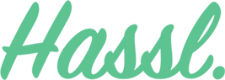Administrators, Project Managers, and Team Members – set user roles and access privileges as you need.
User Roles on Hassl
With three levels of user access for smooth management, control who has access to certain functions on Hassl to keep your team running the way you’d like. Keep certain projects private and ensure your team stays focused on tasks.
What are the different user roles?
Administrator
Access account & billing settings and modify team privileges.
Project Manager
Create, edit & assign teams, as well as all projects.
Team Member
Read & write access to assigned & public projects.
How can I add or invite staff / create user roles?
To add users in Hassl, start by clicking the add users button on your dashboard. You can then enter in as many email addresses as you like to invite them to your Hassl organisation. You can then visit the People tab to see when the users have accepted your invitation or whether the invite is still pending. Once accepted, you can hover over their profiles to edit their user roles.
Adding Subscribers
Subscribers are users who will be notified on every update on a project. To add a subscriber to a project, simply open the project and then click the subscriber’s button next to create milestone. User roles are a great way to break your team down into an administrative hierarchy, even in small teams. It helps maintain order within projects, enabling members to focus on tasks instead of functions that aren’t of direct concern to them.
Keen to learn about more of Hassl’s features? Read up on them here.
Want to take Hassl out on a spin? Try Hassl for free or hop on to our paid plan.