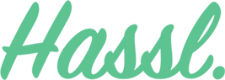Work on projects as a small group or an entire department on Hassl. Create teams, assign projects and track productivity.
How to create and utilise Teams on Hassl
Under your people tab, you will now be able to create individual teams. To create a new team, simply click the TEAMS tab and then click the green button create team on the right.
You can create a team name and assign different rules for each of the team members on Hassl. This is helpful, even in small teams. Collaboration is key, but not at the cost of disrupting fellow co-workers through task updates if it isn’t directly relevant to them.
For example, dividing teams also enables you to create separate project workflows for your developers or designers which would be very different from what the copywriters would be doing for the day. Or if you’re in accounts, the tasks you handle would be very different from that of someone on the marketing team.
Team Chat
Once you have created a new team, you can start a group chat by hovering over the team and clicking open team chat.
Team Projects and Overview
You can also view any projects and note the team’s progress. Click on your team panel and then click on Projects or Activity.

Keen to learn about more of Hassl’s features? Read up on File Uploads! We’ve also got time tracking, Gantt charts for those who like to see the bigger picture, and so much more on our paid plan.
Interested in taking Hassl out on a spin? Try Hassl for free or hop on to our paid plan.